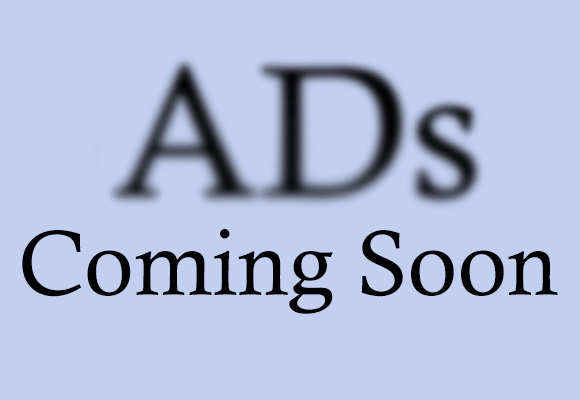Apple’s iPhone 17 family marks another big step in smartphone cameras, performance, and everyday smarts. Whether you’re deciding which model to buy or already own one and want to squeeze more out of it, this guide covers every iPhone 17 model and the best tricks, hidden features, and real-world tips for 2025. Expect deep camera tips, iOS 26 shortcuts, battery & charging advice, personalization, and troubleshooting pointers — everything to make your iPhone 17 experience smoother and more powerful.
The lineup at a glance — which iPhone 17 fits you?
Apple released a family that typically includes: iPhone 17, iPhone 17 Air (thin variant), iPhone 17 Pro, and iPhone 17 Pro Max. The Pro models emphasize advanced camera systems, bigger displays, and higher-end materials and chips; the standard and Air models focus on balanced performance, improved front cameras, and a brighter display for everyday users. Key advances across the lineup include higher-resolution 48MP Fusion cameras, the A19 family of chips in Pro devices, and enhanced front-facing Center Stage cameras.
What’s new in 2025: headline hardware and software upgrades
- 48MP Fusion camera systems across many models — giving you high-res capture and more cropping flexibility.
Apple - A19 / A19 Pro silicon powering better performance and power efficiency on Pro models, with vapor/vapor-chamber cooling on Pro devices.
Apple - Center Stage front camera improvements — better subject-tracking and higher-resolution selfies/video calls across the line.
Apple - iOS 26 features: new productivity, privacy, and system-level enhancements that unlock deeper shortcuts and smarter automation (we’ll cover key tricks below).
Model-by-model breakdown (quick spec highlights)
iPhone 17 (standard)
- Display: Bigger, brighter ProMotion display with high refresh (up to 120Hz).
- Cameras: 48MP Dual Fusion main + enhanced ultra wide. Great for daily photography and social sharing.
Apple - Battery & charging: Faster charging and improved endurance vs prior generation.
iPhone 17 Air
Design: Thinner, lighter “Air” approach with premium thin-body engineering and excellent front camera. Best for those who want ultra-thin without sacrificing a strong camera.
iPhone 17 Pro
- Chip: A19 Pro (vapor/vapor-chamber cooled) for high sustained performance.
- Cameras: All 48MP Fusion rear cameras; improved telephoto and optical quality zoom options.
iPhone 17 Pro Max
Camera flagship: Largest sensors and the longest optical zoom yet on an iPhone (multi-step optical options, tetraprism telephoto tech). Exceptional for low-light and telephoto work.
Best tricks & hidden features across the iPhone 17 series (practical, actionable)
1. Unlock pro-level photo detail with “Smart Fusion” capture
Many 48MP Fusion images are processed to give high-res output while balancing noise and dynamic range. For detail-intensive shots, use RAW or ProRAW mode plus the highest-resolution capture — then use the built-in Photos editor or your favorite RAW editor to push detail and shadows. (Pro tip: keep an eye on file sizes; 48MP+ images are large.)
How to use: Camera app → Formats → Apple ProRAW (turn on) → shoot in 48MP when lighting permits.
2. Make Center Stage your vlogging and FaceTime secret weapon
Center Stage automatically reframes and keeps subjects centered during calls and video. But you can also use it for self-filming: lock exposure and tap to focus, then record with stabilized framing.
How to use: Camera (front) → enable Center Stage in Control Center if it isn’t active → lock AE/AF for a steady look.
3. Use the tetraprism telephoto like a true long-lens shooter (Pro Max)
The Pro Max’s telephoto uses a tetraprism design to pack more optical zoom without increasing thickness. Instead of over-relying on digital zoom, jump between the built-in discrete optical steps (0.5x, 1x, 2x, 4x, 8x) for cleaner results.
How to use: In the Camera app, tap the zoom buttons (or pinch) to switch to the true optical steps rather than incremental digital zoom.
4. Fast charging & battery-saver charging tips
Pro models now support faster wired and MagSafe charging speeds (Apple advertises up to ~25W MagSafe with compatible accessories, faster wired charging with 40W+ adapters). To maximize battery longevity: enable optimized charging, charge to ~80% overnight if you don’t need a full top-up, and use lower-power modes for long days.
How to use: Settings → Battery → Battery Health & Charging → enable Optimized Battery Charging; use the new charge time estimates in iOS 26 to plan top-ups.
5. Hide content & protect privacy with new iOS 26 tools
iOS 26 adds tighter privacy controls and app intelligence management. Turn off unnecessary app access to photos, location, or background activity. Use App Privacy Report to monitor behavior. For transient content sharing, use SharePlay or temporary links.
How to use: Settings → Privacy & Security → App Privacy Report; review & revoke permissions per app.
6. Gesture & accessibility shortcuts for power users
iPhone 17 models support advanced gestures and customizable back-tap or side-button shortcuts. Set shortcuts for quick recording, screen capture, or launching the flashlight.
How to use: Settings → Accessibility → Touch → Back Tap / Side Button to assign shortcuts or Shortcuts automations. (Combine with iOS 26 automations for context-aware actions.)
7. Camera hacks — Night mode & smart exposure stacking
Use Night mode intelligently: stabilize the phone, tap and hold exposure to lock, and use longer exposures for cleaner low-light images. For moving subjects, reduce Night mode exposure or use burst mode to increase your hit rate.
How to use: Camera → Night mode will suggest exposure time; use the slider to lengthen/shorten capture and hold steady for the best results.
8. Maximize video stabilization for action footage
Use the Pro Res options (where available) sparingly due to large files. For stabilized action shots, enable Cinematic mode or use optical zoom steps to keep subjects framed — the A19 Pro’s better thermal management helps sustain longer high-bitrate recording on Pro models.
9. Save storage with Smart Resolutions & cloud workflows
If you shoot lots of 48MP and ProRAW, combine local iPhone storage with iCloud Photo Library’s optimized storage so original files live in the cloud while device keeps compressed versions. Use selective downloads for editing.
How to use: Settings → Photos → iCloud Photos → Optimize iPhone Storage. Use Files + external SSDs (via adapters) for offloading big edits.
10. Improve call and mic quality with directional audio tricks
Use the new audio settings in FaceTime (and compatible third-party apps) to enable Voice Isolation and Portrait Mode audio for clearer communication. For multi-person rooms, try Wide Spectrum mic when you want ambient sound included.
iOS 26 — the small features that make a big difference (top picks)
iOS 26 brings a slate of refinements that pair well with the iPhone 17 hardware:
- App Intelligence controls — manage which on-device AI features run and when.
- Smarter Live Text & Visual Lookup — more accurate image text extraction and object recognition.
- Charging time estimates & battery optimizers — plan charging windows and preserve battery health.
- New automation triggers — contextual automations based on location, time, or sensors.
Accessories & setup tips to get the most from iPhone 17
- Use a 40W+ wired charger for fastest wired charging and consider Apple’s new Dynamic Power Adapter or reputable third-party USB-C PD chargers.
Macworld - MagSafe cases & mounts: use Apple-certified MagSafe accessories for best alignment and charging efficiency.
- Tripod + Bluetooth shutter: essential for long-exposure night photography and vlogging.
- High-speed external SSDs (USB-C adapters on compatible models) for heavy Pro Res workflows.
Care & durability — scratch concerns and real-world tips
There were community reports around surface marks on some display/camera plates in early retail units; Apple explained many marks were material transfers from store accessories and emphasized normal wear & tear remains a factor. To avoid cosmetic issues, use a quality case and avoid abrasive surfaces; clean MagSafe surfaces periodically. If you see persistent marks, contact Apple Support for inspection.
Troubleshooting common iPhone 17 issues (quick fixes)
- Camera app freezes or AI features glitch: force-close the Camera app, reboot, and ensure iOS 26 is updated. If App Intelligence features look disabled, check Apple’s server status and app permissions.
- Battery drain after update: check Background App Refresh, location usage, and background tasks; toggle Low Power Mode; track via Battery settings.
- Wi-Fi or cellular oddities: toggle Airplane Mode, forget/rejoin networks, update carrier settings, and reboot. If persistent, contact your carrier or Apple Support.
Privacy & security — quick rules for safer use
- Enable Face ID and require it for payments and key apps.
- Use Hide My Email and Sign in with Apple for apps you don’t trust.
- Check App Privacy Report and revoke suspicious permissions.
Summary: which model to choose (short guidance)
- Buy iPhone 17 if you want a big upgrade in display and camera at a mainstream price.
Apple - Choose iPhone 17 Air if you prioritize the thinnest, lightest feel with strong selfie/camera features.
- Pick iPhone 17 Pro for power users who want best-in-class performance and pro camera features.
- Get iPhone 17 Pro Max if telephoto/photography and longest battery life matter most.